We are thrilled to announce that our virtual tour platform Campus360 has just released a VR application accessible to Meta Quest headsets everywhere.
Experience Campus Tours Like Never Before
The Campus360 VR app revolutionizes the way prospective students and education enthusiasts explore universities through the added layer of virtual reality. With a user-friendly navigation menu, you can choose from an extensive list of colleges across the globe and easily dive into a comprehensive virtual reality tour. Whether you're planning your future in academia or curious about campuses worldwide, Campus360 provides an unparalleled immersive experience into the world of education.
Discover Campus360: Watch Our Trailer
To give you a glimpse, we invite you to watch the Campus360 application trailer. Experience firsthand stepping onto campus in VR with Campus360.
How to Access Campus360
Best of all, you can now access the Campus360 application for FREE in two different, simple ways. One, via the Meta App Store, Meta Horizon Worlds or sideloaded via Sidequest. Let's break down the download process!
Exciting Update: Now Available on the Meta Horizon Store!
We're excited to announce that Campus360 is now officially available on the Meta Horizon Store! This transition marks a significant upgrade, offering improved accessibility and a streamlined download experience. Here’s how to access the app on the Meta Horizon Store:
- Visit the Meta Horizon Store directly on your Quest headset or through your web browser.
- Search for "Campus360" and select our app from the results.
- Log in with your Meta account, and you can install the Campus360 VR app directly on your Quest headset.
- Once installed, Campus360 will appear in your Quest’s library, offering you seamless access to virtual campus tours.
This update simplifies the download process, ensuring that you can quickly begin exploring campuses worldwide without any sideloading setup required.
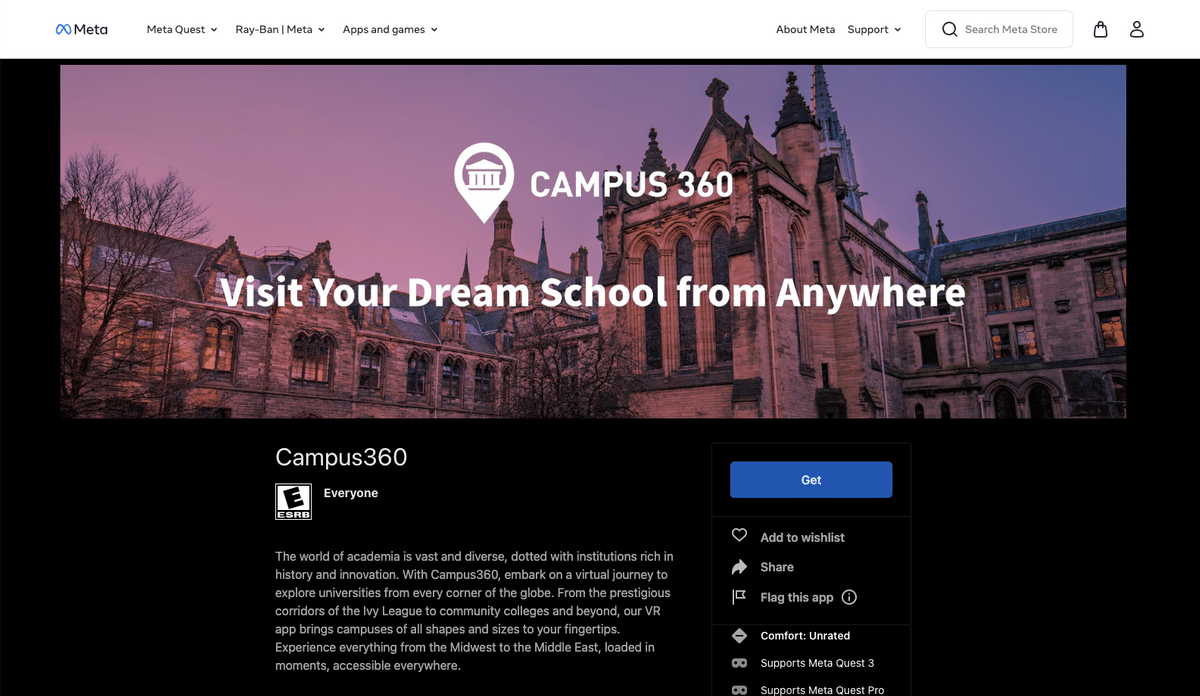
On SideQuest:
- That being said, if you are accustomed to sideloading on your quest device, that option is still available. To access Campus360 on SideQuest, visit the SideQuest listing for Campus360.
Note if you haven’t already set up your Oculus Quest headset for sideloading with SideQuest: This process involves enabling Developer Mode on your Quest and connecting it to your computer (we recommend downloading Campus360 via the Meta App store above if unfamiliar with Sidequest).
To Enable Developer Mode on Your Quest Device
- Create a Meta developer account
- Download and open the Meta Quest mobile application and follow the instructions to pair your quest device
- Go to Settings in the mobile application
- Select your Quest from the list
- Select Other Settings
- Click the slider to enable developer mode
- Download the Sidequest application via desktop. Note an additional driver is necessary for windows only.
- Return to Sidequest via your desktop and connect your Meta Quest device via USB-C cable. Load the sidequest desktop app and search for Campus360. You can then download the Campus360 app directly to your headset.
- After installation, you’ll find Campus360 in your Quest’s library under the “Unknown Sources” category, ready for you to start exploring.
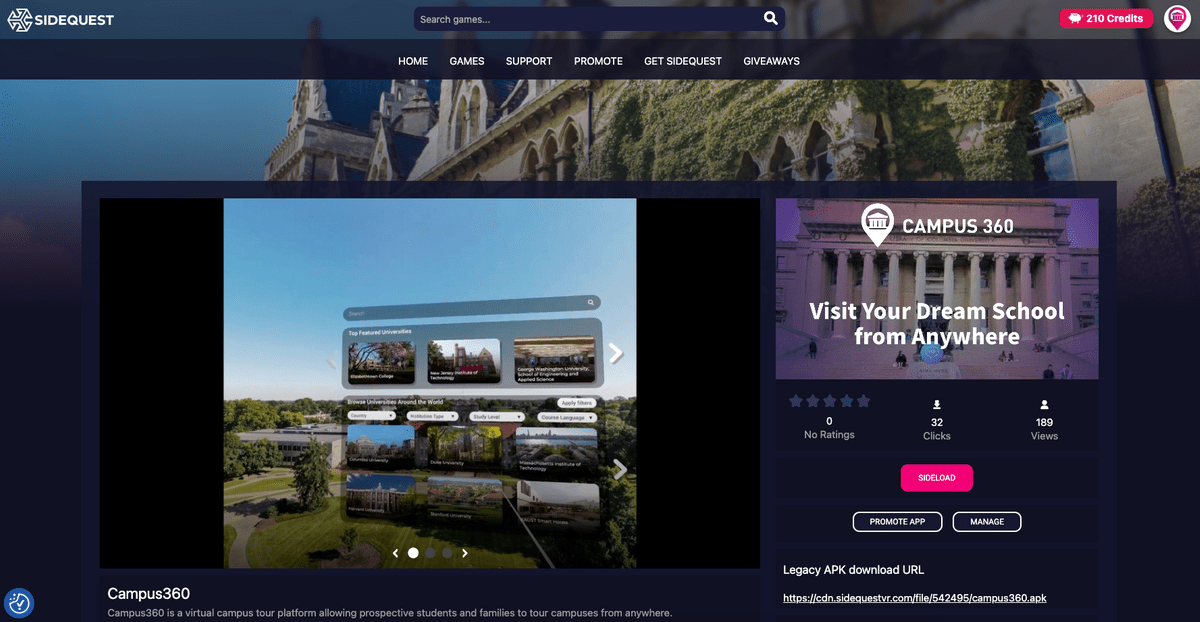
Join Us on a Virtual Journey
With Campus360's official availability on both SideQuest and the Meta App Store, we invite you to embark on a virtual journey to campuses around the world. Experience the future of campus tours today and discover your dream college in a whole new way. Whether you choose to sideload through SideQuest or search directly on your Quest headset via the Meta Store, a world of educational exploration awaits. To learn more about Campus360 please feel free to reach out at contact@campus360.org.

